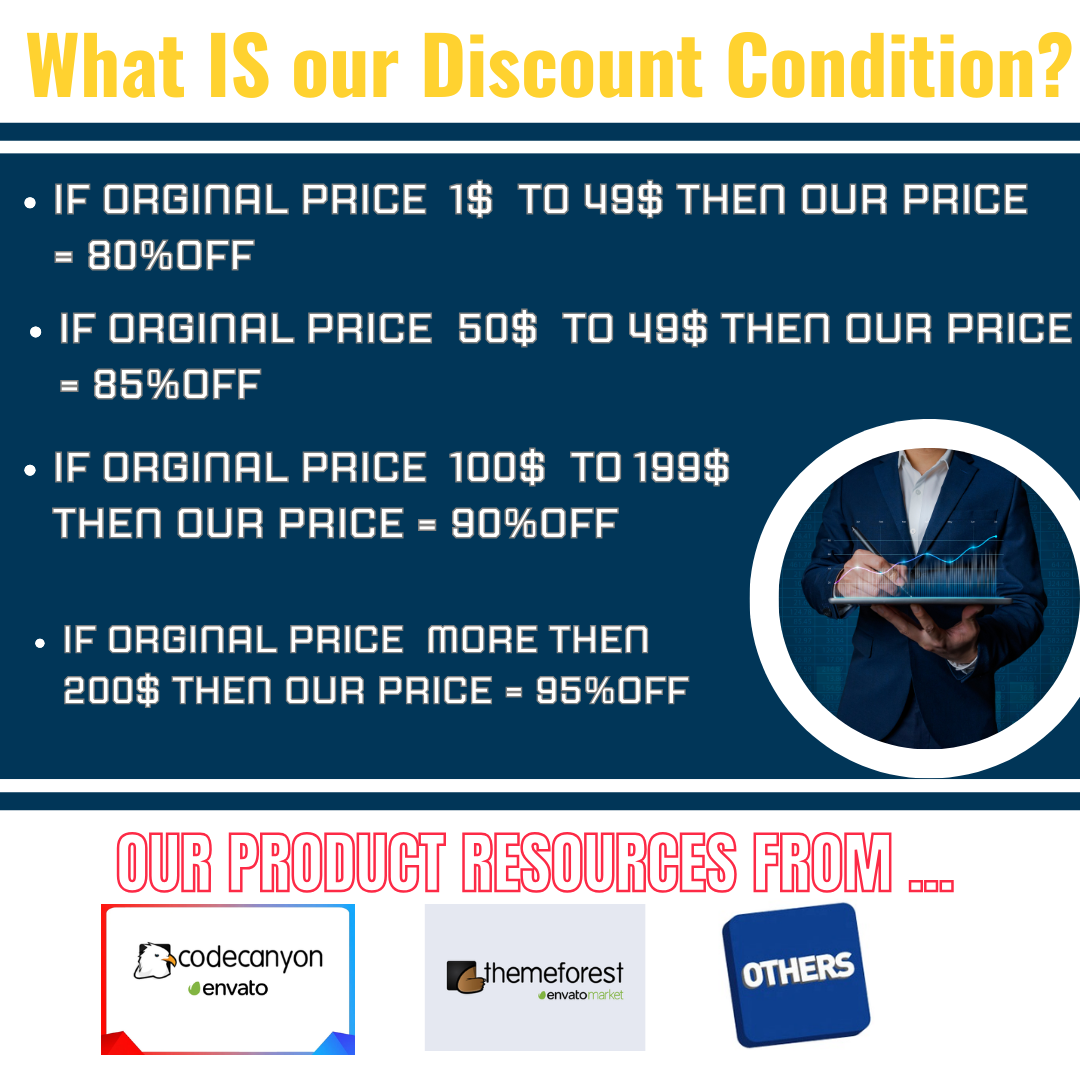
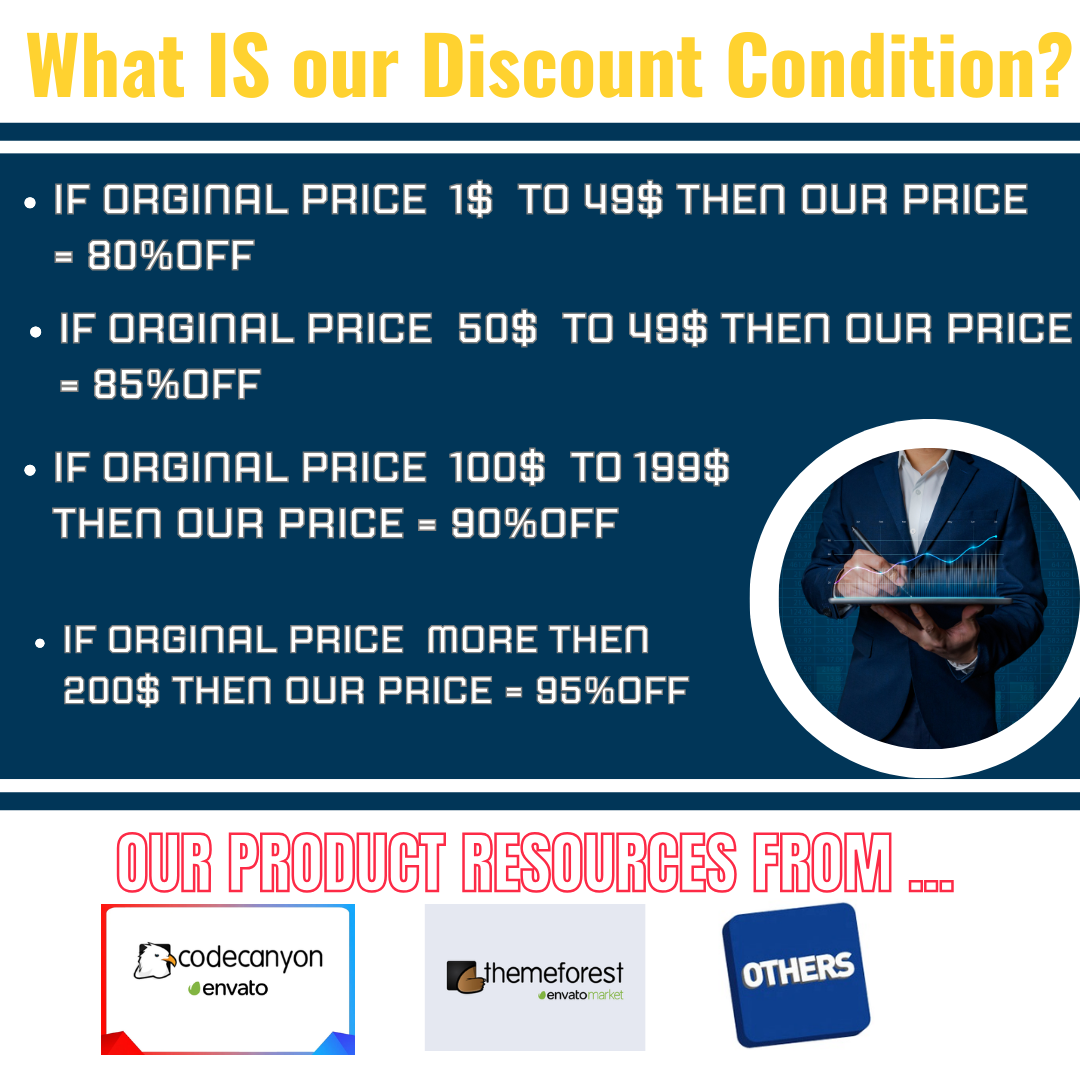

Before you Purchase:
Features in Asset management module for UltimatePOS:
Allocate Asset
Any asset can be allocated to a particular user.
Go to All Assets > Action > Allocate Asset and select the user name, quantity and the date period. Click save button.
The report on allocated assets are shown in ‘Asset Allocated’ tab.
Asset Maintenance
Asset maintenance helps to maintain assets under repair or any kind of service related to it.
Any user who has been assigned an asset can send it for maintenance when required.
Sending it to maintenance will send an in-app notification & also an email notification if enabled to some of the selected recipients.
Sending assets for maintenance:
If any asset is to be repaired or send for maintenance purpose can be added here.
Go to All Assets > Action > Send Asset for Maintenance and provide the required details(attachments can also be attcahed). Click save button.
The report on asset added for maintenance are shown in ‘Asset Maintenance ‘ tab.
The status of maintenance can be changed here using edit option.
Asset Revoked
The assets allocated to users can be withdraw or cancelled for various reasons.
Go to Assets Allocated > Action > Revoke and provide the required details . Click save button.
The report on revoked assets are shown in ‘Asset Revoked’ tab.
Asset Categories
While adding an asset, it can be categorized under a category. For example assets like chair, table can be added under category furniture asset or office asset.
Categories for assets can be added, edited and deleted in this tab.
Asset Settings
Settings prefixes and notifications can be done under settings tab
Prefixes:
Each of the asset has a code for reference. Also when assets are allocated, revoked or added for maintenance, it is referred with a code for easy identification.
The prefix for these codes can be set as per required.
Prefixes can be set for Asset code, Allocation code, Revoke code and Asset maintenance in the Settings > Prefix tab.
Notification:‘Asset send for maintenance’ Notification:
This notification is sent when a new asset is sent for maintenance by any user.
Go to Settings > Notification and select
Enable the check box ‘Enable email‘ and select the recipients to whom the notification is to be send.
Add mail subject and body using the available tags and save it.
Whenever a new asset is added by any user, the notification is sent to the selected recipients.
‘Asset assigned for maintenance’ Notification:
This notification is sent when a user is assigned an asset for maintenance(repair/do servicing etc).
Go to Settings > Notification and enable the check box ‘Enable email’.
Add mail subject and body using the available tags and save it.
Whenever a user is assigned an asset for maintenance, the notification is sent to that user.
Subscribe to access unlimited downloads of themes, videos, graphics, plugins, and more premium assets for your creative needs.
Published:
Oct 23, 2024 08:36 PM
Version:
Category:
Tags: