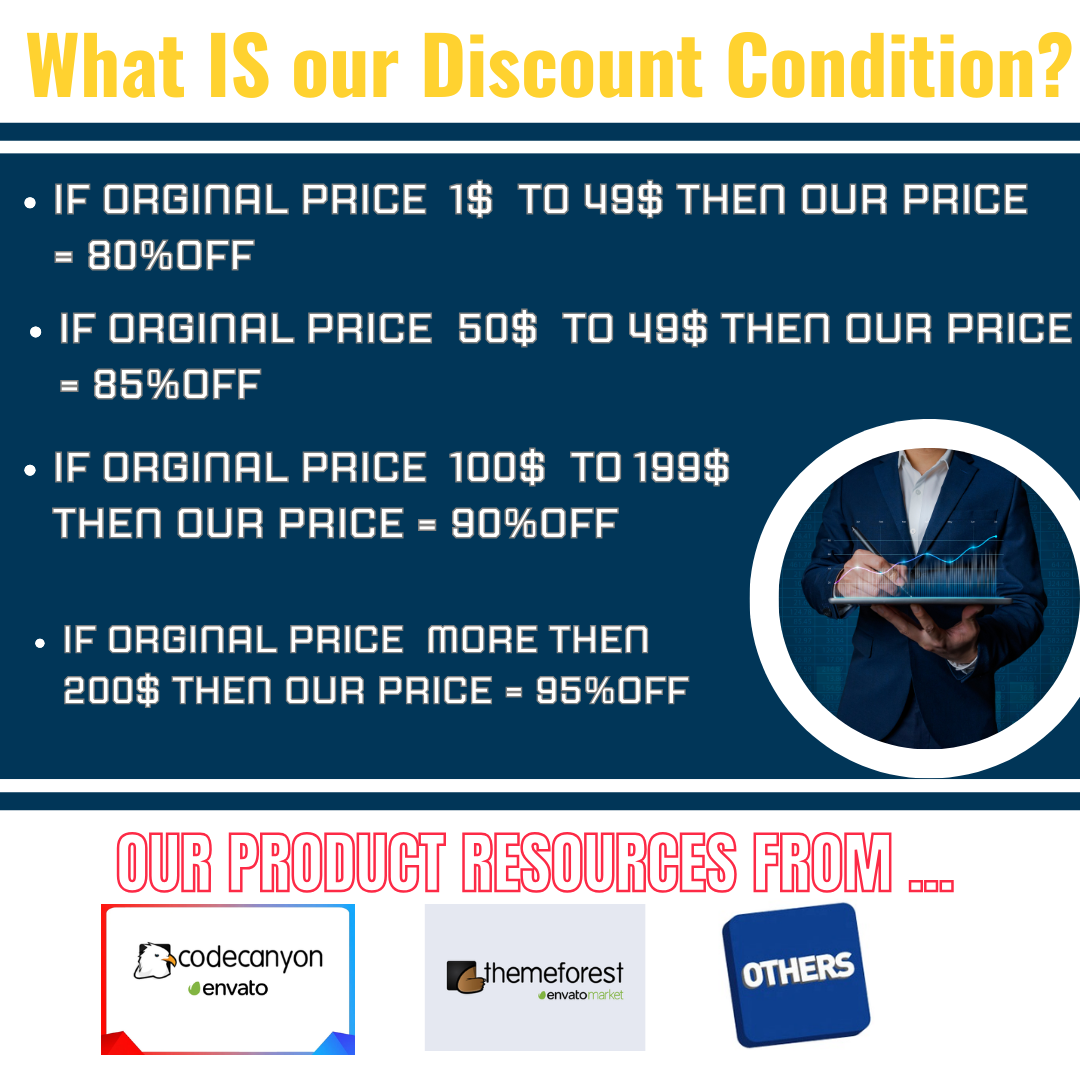
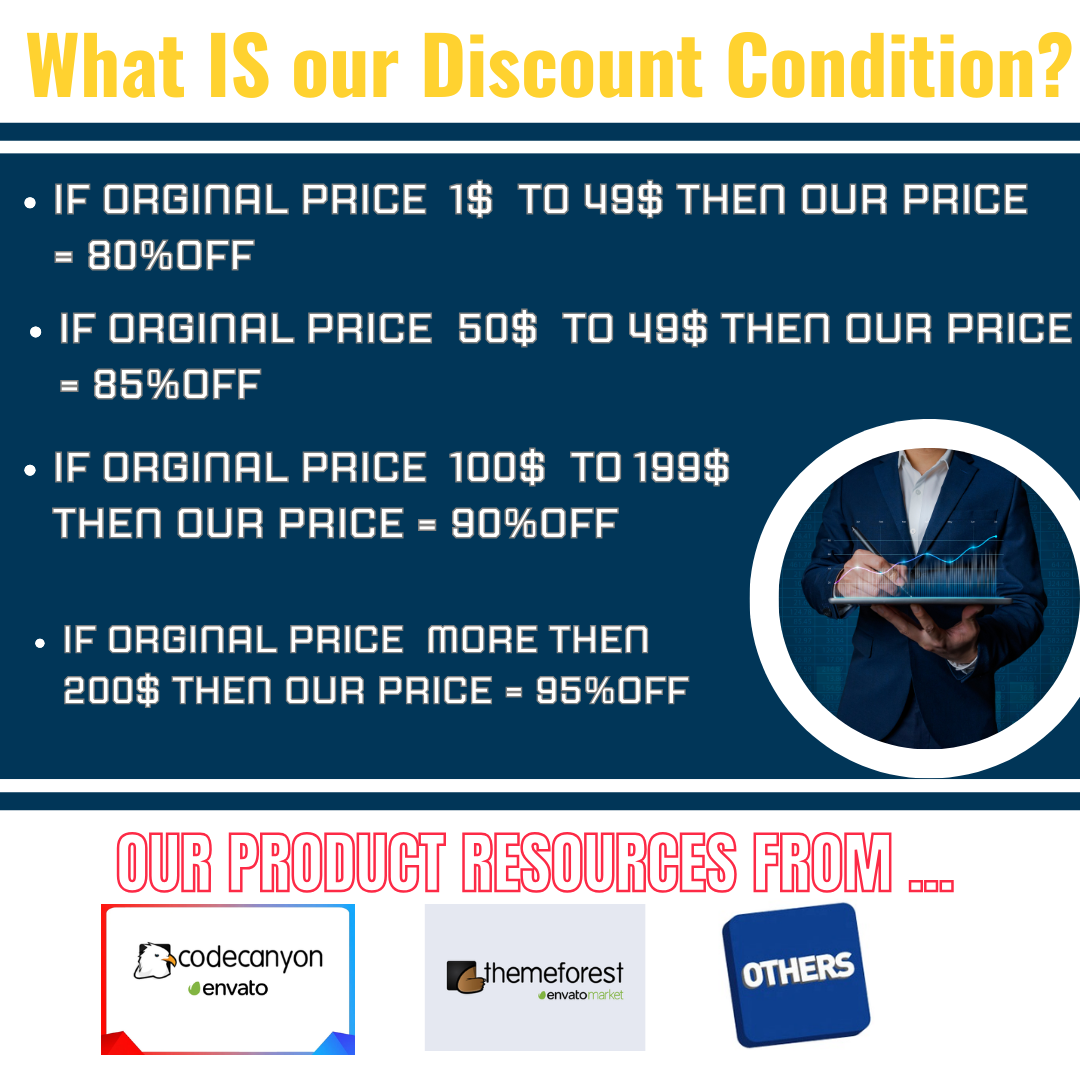

Before you Purchase:
Using manufacturing moduleCreating Recipe:
Production Cost:
Adding Production:
Changes in Material(Item) Quantity during Production:
When production is done for a product, the quantity of raw materials gets reduced.
For example, for adding production of 1 packet of Chocolate Milk Shake. The raw materials used here are 1 packet of milk and 1 packet of bar chocolate.
When production is added for this product(Chocolate Milk Shake) and finalized, the following changes happen in product quantity.
NOTE: These changes happen for just one time when the production is added.
Update Product Price:
The price of the ingredients added to the recipe will change often. For example, the price of milk added as an ingredient to the recipe Chocolate Milk Shake is increased.
Similarly, there may be an increase or decrease in the price of ingredients added to the recipe. This price change can be easily updated to the ingredients by using the Update Price Button.
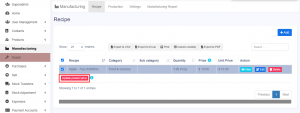
Follow the steps below to update the price.
Step 1: Go to Manufacturing Module > Recipe Tab.
Step 2: Select the recipes for which there would be a change in the price of ingredients.
Step 3: Click on the Update Price Button present below.
Profit Calculation for Manufactured Products:
For the products added as manufactured products, the profit will be calculated from the manufacturing cost. The manufacturing cost plus the profit margin(if added) will be the selling price for that product.
The profit is not calculated from the Purchase Price. So the purchase price for manufactured products can be set to any value which will not be considered in calculation.
Settings:
Permissions:
New permission for View/Add/Edit for recipe & production will be available when creating a role.
SaaS Module Compatibility:
If you have the SaaS module installed & Manufacturing-SaaS-Compatibility installed then you will see options when creating packages to Enable/Disable the manufacturing module in it. Not all businesses are manufacturers, so having a different package for it helps you to provide functionality as per the business requirements.
Using Manufacturing Module for Repackaging and Selling:
Sometimes, instead of manufacturing, businesses may repack raw materials and sell them in smaller quantities.
For example, a business may purchase oil in tones/liters/containers and repackage it to 1 liter, 500ml, 250ml, etc and sell them.
To achieve this follow the steps below
Step 1: Add the required product in each quantity using the add product feature
In our example,
Add the products as PD1 – Oil(tones/liters/containers), PD2 – Oil(1 litre), PD3 – Oil( 500ml), PD4 Oil (250 ml).
Mark the main product, Oil purchased in tones/liters/containers as “Not for Selling”.
Step 2: Add the Recipe
In our example,
Add the recipe for Oil – 1 litre, Oil – 500ml, and Oil – 250 ml.
Use the main product(Oil purchased in tones/liters/containers) as the ingredient.
The ingredient used for PD2 – Oil(1 liter) should be 1 liter of main product i.e, PD1 – Oil(tones/liters/containers)
Save the recipe.
Similarly, add the recipe for each required quantity.
Step 3: Add the Production for the recipe
Add the production for the added recipe in step 2.
Step 4: Add Sale
Now you can sell the product PD2 – Oil(1 liter) from the add sale/POS screen.
Subscribe to access unlimited downloads of themes, videos, graphics, plugins, and more premium assets for your creative needs.
Published:
Oct 23, 2024 09:02 PM
Version:
Category:
Tags: